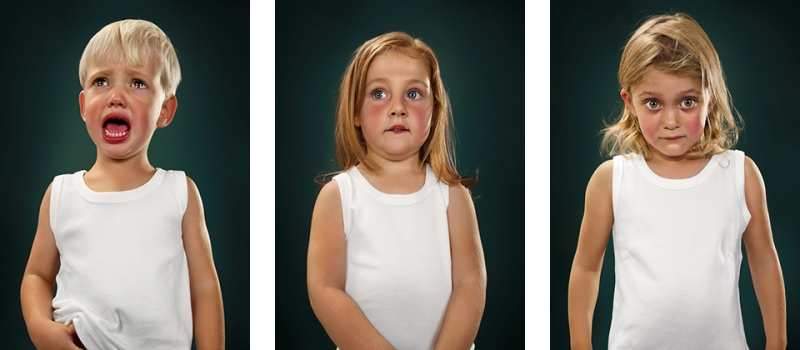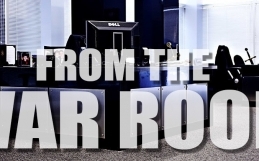Anxiety. The experiment is real now. I don’t have my BlackBerry anymore. It’s on my desk, but it’s no longer my mobile device. The first day with the iPhone is like a first date: it’s awkward, thrilling, and filled with uncertainty. It feels so foreign … and fragile. But I think I like it. The activation process and getting the iPhone synced up with our Exchange email server was a snap. Just like it was on the iPad when I got one in 2010. Setting up the Wi-Fi at home, getting a few cool apps installed, and checking work email went very smoothly. But there was no keyboard. How do you compose anything bigger than a Tweet with just a touchscreen? I need a keyboard. The BlackBerry has a keyboard. How do people send real emails as quickly as I did before without a keyboard? The first dance with my iPhone is causing me mixed emotions!
My Issues and Workarounds with the iPhone
Before starting to use the iPhone in earnest, I consulted a few longtime users. They reassured me that my fingers weren’t too big to type quickly and accurately. “You’ll get used to it, and love it.” Or another: “It’s time to change dinosaur.” It’s funny, when Jay and I travel for work and we check our BlackBerrys, we always come across iPhone folks who ask why we are still using “that old thing”. Hmmph. We use it because it works and it’s secure. I’ve been trying to keep an open mind, but there were some initial issues with the iPhone when I started to use it intensively, some of them made me want to go back to the comfort and habit of my BlackBerry. Here’s a short list and of the struggles and how (if at all) I got around them:
It’s delicate and skinny! I was worried I’d drop it and break it. I try my normal BlackBerry grip (between hands, two thumbs on screen). But it feels different. Strange.
Solution: Getting a ‘bumper’ guard for protection helped a bit. I’m slowly getting used to the touchscreen only typing. I still miss my little keyboard.
iPhone has no integration for Exchange Notes and Tasks. The iPhone did a great job of syncing up with Exchange Mail and Calendaring, but it doesn’t do Exchange Notes or Tasks. I swear by these tools to help organize myself on the fly and make sure nothing gets missed as I go through email and create “to do’s” for myself. I find it very curious that no one knew or cared about this.
Solution: There’s an app for that! IMExchange 2. A great find. This tool syncs Exchange Notes/Tasks on every device, with just one purchase. Now I enter a Note in Outlook, and in 1-2 seconds that update shows up on my iPhone and my iPad. I’m liking this world much more now!
Marking Mail as “unread”. One of my core practices for BlackBerry and Outlook use was to mark mail items that required follow-up as “unread”. This would replicate to/from Outlook and my BlackBerry seemlessly.
Solution: Marking as “unread” works on an iPhone & it replicates to/from Outlook without issue. I have since adjusted my own process to keep emails requiring attention in a new folder. I made an Outlook Quick Step that moves messages marked “unread” to my “2 Do” folder and everything stays in sync.
I miss the BlackBerry shortcut keys like ‘U’ for sorting by only unread messages. I need to be able to cycle between unread messages in my Inbox by hitting the ‘U’ key. There is no shortcut key on an iPhone.
Solution: I don’t need to cycle via ‘U’ now because (as above) I have all the unread messages in one folder. Not a bad workaround!
No Word Substitutions. This BlackBerry feature has saved me so much time over the years. BlackBerry lets you create custom word substitutions so that when you type an acronym or short piece of text, it will automatically substitute the word or phrase of your choice. I have built up over 400 substitutions over the years. For example, if I type ‘ia’, the BlackBerry would display ‘Infrastructure Assessment’ or ‘sow’ for ‘Statement of Work’.
Solution: No one I talked to knew about this, but this is a native iOS function. Sweet! It’s called Short Cuts. You’ll find it in Settings > General > Keyboard. I have to build up the library again … but at least it’s there.
I spent 10 years building a custom dictionary. We use lots of words and phrases that dictionaries don’t recognize, and that autocorrect features often butcher. My BlackBerry had an extensive custom dictionary.
Solution: It’s Gonzo. No fix available for this. Boo.
No BBM (BlackBerry Messenger). This was a nice and fast way to keep in touch with people in my contacts (who also had BlackBerrys).
Solution: None. It was proprietary to RIM. I just need to get over it.
All in all … I’d say I was able to deal with issues pretty well when it came to transitioning over to the new platform. As I’ve been saying, I am definitely a special case power user when it comes to mobile devices so these little issues actually have a measurable impact. So far so good.
For those interested, here is the final build specs for my Proof of Concept BlackBerry replacement mobile device:
iPhone 4S – 64GB
Apps & Stuff
– Citrix Receiver (free on iTunes)
– IMExchange 2 ($8 on iTunes)
– Dropbox (free on iTunes)
– GoToMeeting (free on iTunes)
– GoToMyPC (free on iTunes)
– LinkedIn (free on iTunes)
– Twitter (free on iTunes)
– Remote (free on iTunes)
– iAssociate HD (free via previous iPod Touch purchase)
– Skype (free on iTunes)
– Banking App (free on iTunes)
– ShoreTel Communicator (free on iTunes)
– PDF Viewing (native)
Tomorrow’s episode: Why we didn’t bother piloting Android devices for business use, and some reflections on how the iPhone has been performing under pressure.